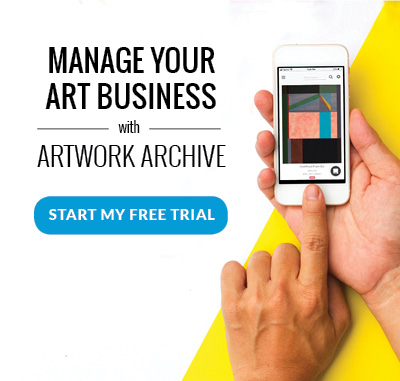And yes, we made this on Canva.
Always wanted a blog with phenomenal images, but bemoan the price of Photoshop and your lack of graphic design skills? You are not alone. A few years ago you’d have been left to your own devices with the limited help of Paint or Paintbrush. If you were able to create gorgeous graphics on those programs, you have a gift. For the rest of us, the results were disappointing at best. Well, thanks to Canva now everyone can design! It’s as quick and easy as drag-and-drop. Learn how you can use Canva to enhance your online art marketing with images worthy of your brand.
1. Create Your Canva Account (and Get Excited!)
It’s quick and easy to get started, and free! All you need is an email and password and you’re ready to go. Within Canva, you can choose to either use the plentiful free design elements or pay a $1 for each of the others.
2. Select Your Design
Choose the design you want to create from Canva’s expansive list of options. You can create everything from Facebook covers and Twitter post images to blog images and email headers. And, that doesn’t even begin to scratch the surface of their offerings.

Canva has so many designs to choose from!
3. Customize to Your Heart’s Content
Then it’s your time to unleash your creativity. There are so many beautiful design elements to choose from:
-
Layouts: You can select one of the stock layouts and customize it however you choose. Everything from the background to the fonts are customizable. You can choose a “free” layout or pay a $1 for those marked as such.

We chose a free layout for a Facebook cover.
-
Elements: Canva lets you add all kinds of design elements like photo grids, shapes, frames, photos, and lines. You just select one from the menu and drag and drop it into place. You can click on it to change the color or add a filter.

We chose a free photo from the Elements for a Facebook cover.
-
Text: You can select a pre-made font image or click “Add a Heading” and choose your own font, color, and size without additional design elements.

We chose a pre-made font design and then changed the size and color.
-
Background: If none of the layout backgrounds catch your fancy, you can choose a background here.
-
Uploads: Uploads allow the ultimate customization and are probably what you’ll use most. You can click “Upload your own images” to upload photographs of your artwork to Canva. Then you can overlay design elements over them to create whatever you need, be it an email invite for your upcoming show or a Facebook image with your name and the piece’s title.

Victoria Veedell (our recent Discovery Featured Artist of the Week) could create a Facebook cover with her artwork.
4. Download Your Gorgeous Image
Then select which download format you’d like. We suggest either downloading it as a PNG or a PDF (if you have a Mac). You can then convert the PDF into a PNG on your Mac which will give you the best looking image. Just open the PDF (not in the Internet browser) and click “File”, “Export”, and then select PNG from the drop down menu. Then click “Save”.

You can choose from multiple download formats.
5. Display Your Marvelous Image
-
Facebook and Twitter: We suggest using Canva images for your cover image and as a way to jazz up the images you post. Instead of simply uploading plain photos to your social media channels, you can add collages, quotes, invitations with details, and add your name to every artwork you post.

We used Canva to create our Twitter cover photo featuring Victoria Veedell (our recent Discovery Featured Artist of the Week).
-
Email: If you use a newsletter system like MailChimp, or even if you don’t, Canva images definitely enhance the look of an email. Just be careful not to add too many and make your emails too large to send. MailChimp tells you if your image needs to lose some weight and helps you fix the issue.
-
Blog: Canva is wonderful for blog images. You can use it to create the title image, label your artwork, add in pertinent quotes, and create section banners for each part of your blog post. People love images and it keeps people’s eyeballs on the page.

We used Canva to create our blog title for our recent article 5 Ways to Give Yourself Every Advantage as an Artist.
Hooked? We Certainly Are
In case you haven’t noticed, we are huge Canva fans here at Artwork Archive, just check out our Twitter and Facebook! Once you’ve created a few images on Canva, it’s hard to stop designing. They also have a wonderful blog full of design ideas ranging from typography to infographics. You can check out their tutorials to help get you started too. As you know too well, beautiful images are eye-catching and help draw people in. Now, you have Canva to help with your art marketing efforts!